Do you have no idea of installing a game in Windows? Installing games in Windows 11 is a pretty straightforward process. There are three ways to install games in Windows 11 or Windows 10, you can either purchase them from the Microsoft Store, download them from an online store like Steam, or buy them on disc.

How to Download and Install Games in Windows
To install games or any software in Windows, it requires an installer file in .exe format. You can get this directly from Windows Store or from third party stores or from a disk. Let’s find out the each option here.
1.) Download games from Microsoft Store
As like Play store in android Windows 11 or Windows 10 has a built-in store for purchasing and downloading games, which is called the Microsoft Store. The Microsoft Store has a wide variety of games that are available for Free download or purchase.
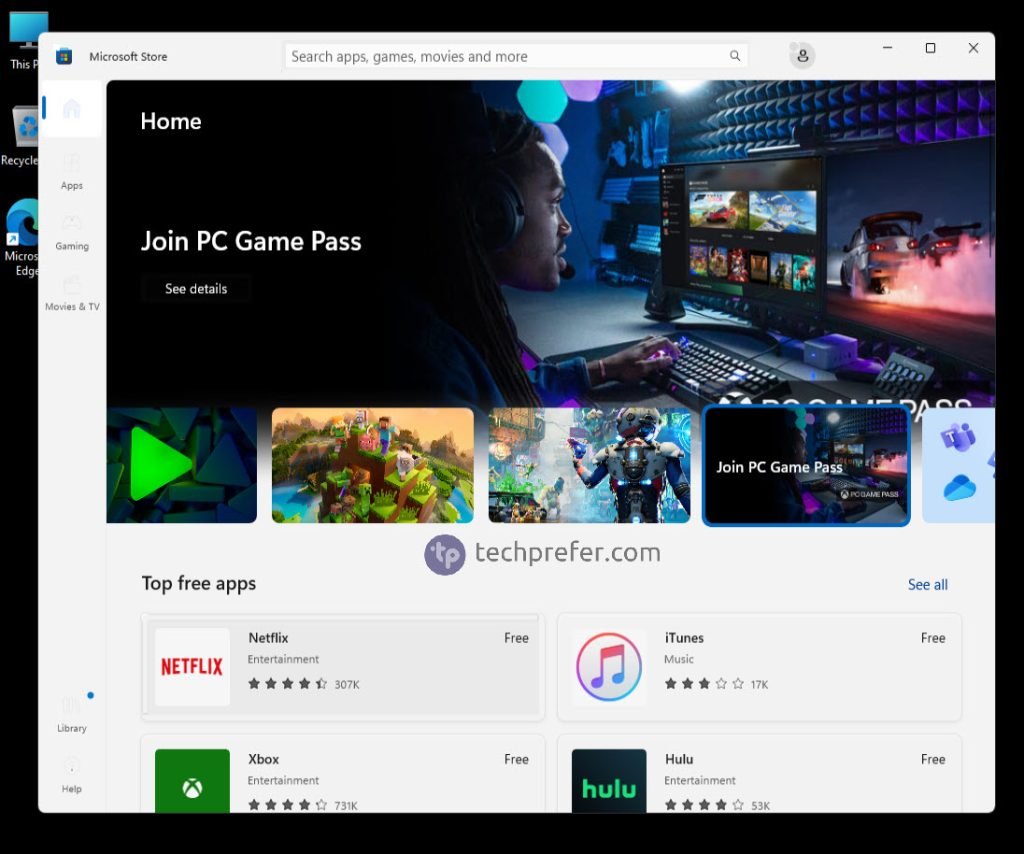
The Microsoft store is the best place to find games for Windows. You can find all kinds of games, from card and puzzle games to first person shooters, strategy and sports games. The store also includes Xbox Live, which has a wide range of casual and competitive online multiplayer games for you to enjoy with your friends.
2.) Install games using Steam or GameStop
If you don’t want to use the Microsoft Store there are other options available such as Steam and GameStop. Both of these stores offer downloadable content that can be purchased and immediately downloaded onto your computer.
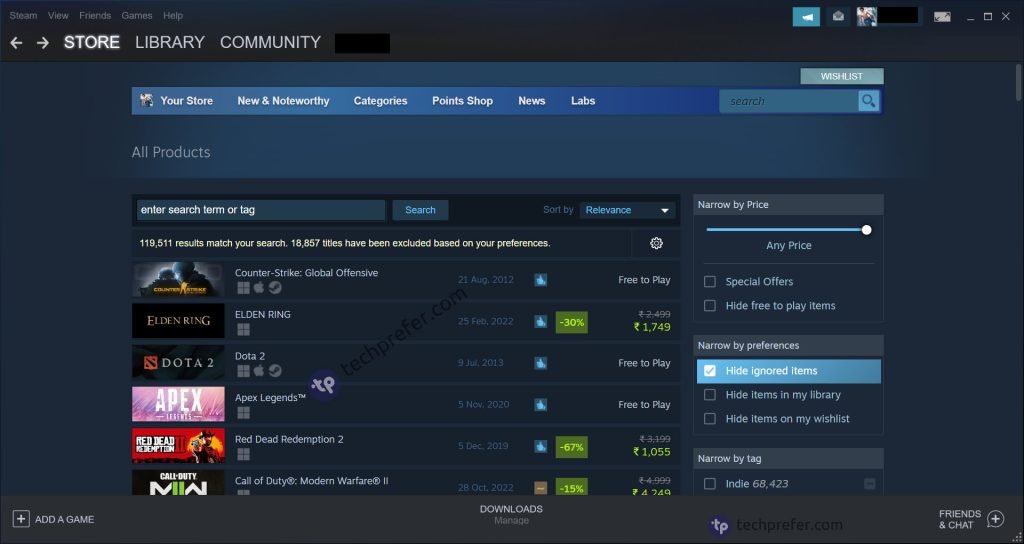
Steam is a digital distribution platform developed by Valve Corporation. The company offers video games, software, and other digital content through the Steam store. Installing games through steam is easy. You need to create the account and install the Steam app in the Windows to manage games. It also offer easy connectivity to play multiplayer games with other players. Steam offers free games as well as paid games.
On the other hand GameStop is an online store from where you can purchase and download the digital copy of the games instantly. GameStop also offers other gaming products along with Games for PC. It also offers games for other platforms like Xbox, Nintendo, Play Station etc.
Buy games in cheaper. Get game keys. Get steam gift cards : visit
3.) Buy physical copies (DVD) of games
Lastly, you can buy physical copies of games at places like Walmart or GameStop where they will be ready to play when they come out of the box with no installation required.
4.) Run Android games / apps in PC
Windows 11 now also supports to run Android apps or games. So this is a great news for those who like the android games and want to play it in the Windows. But it is still available only in selected countries. If it doesn’t work in your case, then there is another option to run the android games in PC using the android simulator app for Windows like bluestack.
Install older games in Windows 10 / 11 using compatibility mode